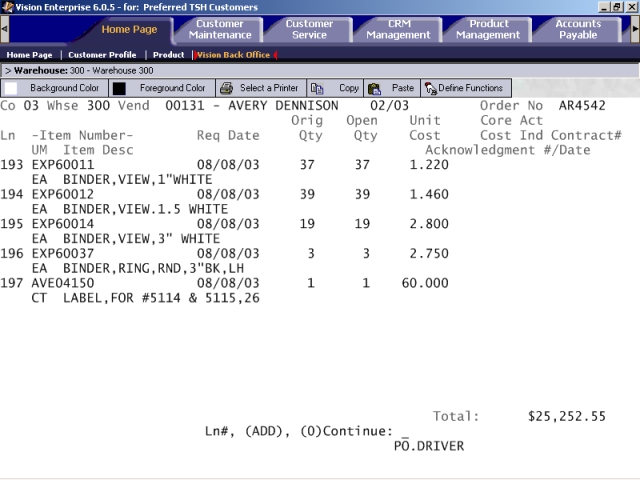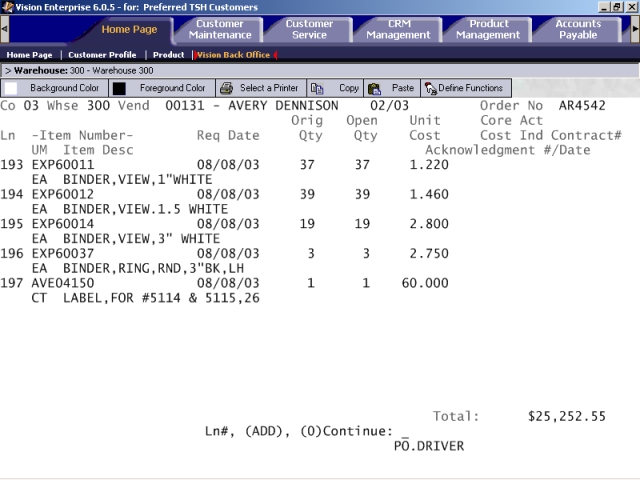
If this is an existing PO, the PO Line Item screen shows all of the line items on this PO. Each line item includes information such as product description, quantity ordered, and cost of the product per unit. If this is a new PO, the PO Line Item screen is where you enter line items that should be placed on the PO.
Several options are displayed in the command line:
Ln#: If you would like to maintain a line item, enter the line number at the command line. Then the system provides the following prompt:
Do you want to DELETE this line (Y/SEE/C/<RTN>)?
You have several options at this command line prompt:
Enter Y*** if you would like to remove the line item from the PO. The system creates a message line that says "Cancelled Line" in place of this line item.
Enter SEE if you would like to view a PO line item that is not currently displayed.
Enter C if you would like to see the Contract Pricing screen for this line item. For more information, refer to Part 4 (optional) of Purchase Order Entry/Maintenance: Contract Pricing screen.
Press Enter if you would like to proceed through each of the fields for the line item, making changes if necessary. When you are at the end of the line item, the system displays the following prompt:
Review CUSTOMER COMMITMENTS for this line? ('Y'/<RTN>)
To view any customer stock backorders linked to a product on the PO, enter Y at this prompt. Otherwise, press Enter to continue. For more information, refer to Part 5 (optional) of Purchase Order Entry/Maintenance: Customer Order Commitment screen.
ADD: To add a line number to the a new PO, enter ADD at the command line.
(0)Continue: When you are finished entering line items for the PO, enter the number 0 at the command line prompt to continue to the next screen of Purchase Order Entry/Maintenance.
Following is a list of fields on the PO Line Item screen, as well as descriptions of each.
Item Number: This is the product number for this PO line item.
UM: This is the unit of measure in which this item is purchased.
Item Desc: The product description is displayed in this column.
Req Date: The required date from the PO Header screen is displayed in this column. It can be overwritten for individual line items.
Orig Qty: This is the original purchase order quantity. Note that when you change the quantity in the Orig Qty field, the quantity in the Open Qty field automatically changes to the same quantity as that in the Orig Qtyfield.
If the order is a direct ship, you cannot change the quantity in the Orig Qty or Open Qty fields through PO Entry/Maintenance. To change the amount of a direct ship purchase order, you must first change the quantity of the customer order line item using Order Maintenance. Your purchasing system then automatically updates the Open Qty field to reflect the new total ordered. The Orig Qty field remains the same to maintain an audit trail. A change such as this places the PO on the PO Change Report.
If you decrease the amount in this field, the system displays the following prompt:
DO YOU WANT TO TRANSFER THIS ITEM TO ANOTHER VENDOR? (Y/N)
To proceed:
Enter N if you do not want to transfer the remaining quantity to another vendor. The system displays the following prompt:
Review CUSTOMER COMMITMENTS for this line ('Y'/<RTN>)?
If you change the quantity to be ordered of a product on the PO Line Item screen and that product is linked to one or more customer backorders, you have affected backorder allocations.
If the vendor of the product is not a wholesaler, the system links the necessary PO quantity to the customer order. If the vendor of the product is a wholesaler, the backorder is linked to a PO with a wholesaler vendor. If you are short receiving an order from a wholesaler, the system cancels the remaining quantity of the product. It will not leave the quantity in an open status. For more information, refer to Part 5 (optional) of Purchase Order Entry/Maintenance: Customer Order Commitment screen.
Enter Y if you do want to transfer the quantity you subtracted to another vendor. Then the system does one of the following: (1) The system places the product on a new PO after End-of-Day processing is run. (2) The system places the product on a replenishment transfer order. (3) The system links the transfer to a preexisting pending PO that contains the product. Note that the system will not link the transfer with an active PO. If you return to this PO in a future editing session, the transfer to the second vendor is indicated on the line item on this screen.
Open Qty: This is the quantity that has yet to be purchased. Note that when you change the quantity in the Orig Qty field, the quantity in the Open Qty field automatically changes to the same quantity as that in the Orig Qty field.
Unit Cost: The unit cost for this line item is displayed in this column. This is the unit cost for a single unit purchased in the PO unit of measure.
If the contract price is not used as a default for a line item on a vendor contract, the Contract Pricing screen is automatically displayed when you access the Unit Cost field. You can also access the Contract Pricing screen by entering C at the Unit Cost field. For more information, refer to Part 4 (optional) of Purchase Order Entry/Maintenance: Contract Pricing screen.
Core Cost: The core cost for this line item is displayed in this column. This is the core cost for a single unit purchased in the PO unit of measure.
Active Ind: The letter Y is displayed in this column if this PO has been activated. This is a read-only field.
Acknowledgement #/Date: For furniture purchase orders, the vendor may call to let you know that he or she has received your PO. You may enter the vendor's acknowledgment number and date in this column.
Contract#: This is the identification number of the vendor cost contract for the product. If there is no vendor cost contract for the product, this column is blank.
Following is a sample screen shot: