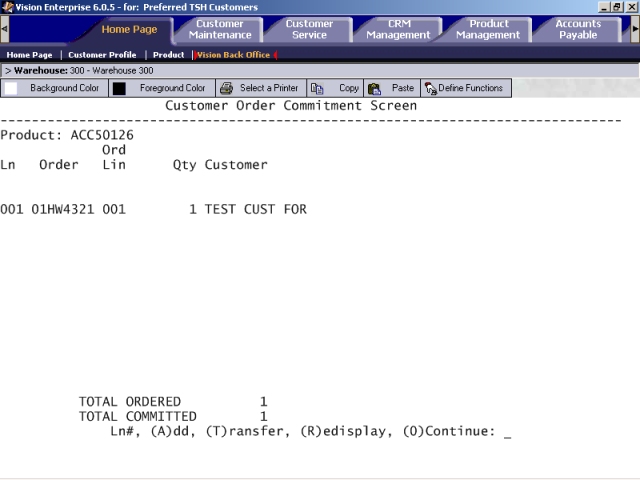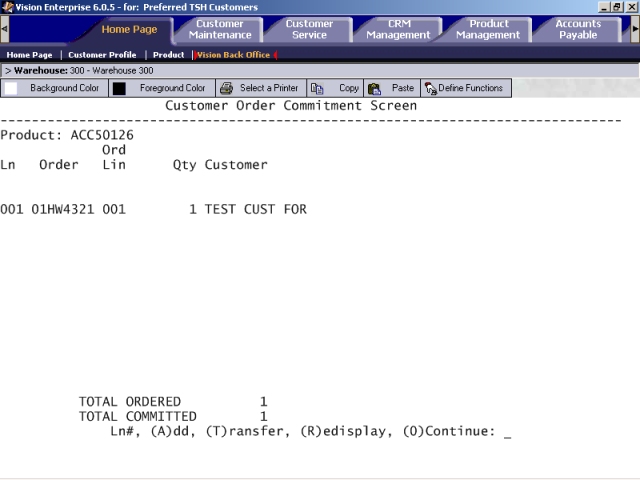
The Customer Order Commitment screen is where you view any customer stock backorders linked to a product on the PO. This screen gives you control over how the system fills backorders. For example, because you may have just decreased the number of products ordered by changing the product's quantity on the PO Line Item screen, you are given the chance to look at the backorders waiting for that product. You can then decide who gets the products.
You can access the Customer Order Commitment screen from the PO Line Item screen by editing a line item. When the cursor advanced to the end of the line item, the system displays the following prompt:
Review CUSTOMER COMMITMENTS for this line? ('Y'/<RTN>)
To go to the Customer Order Commitment screen, where you can view any customer stock backorders linked to a product on the PO, enter Y at this prompt.
Several options are displayed in the command line:
Ln#: If you would like to maintain a line item, enter the line number at the command line. The cursor is moved to the Qty field.
To remove the link between the customer backorder and this PO, enter the number 0 in the Qty field. The backorder will then wait to link to the next open PO for this product.
To lower the customer's backorder quantity, enter the quantity in the Qty field. The remaining backorder quantity will then wait to link to the next open PO for this product.
Note: If you change the Qty field, remember that the quantity specified in the TOTAL COMMITTED field cannot exceed the quantity specified in the TOTAL ORDERED field for this line item of the PO.
(A)DD: To link a backorder line to an existing PO, enter A at the command line.
During End-of-Day (EOD) processing, the system automatically links backordered products to an open PO that contains that product. This (A)DD option enables you to link a backordered product to an open PO before EOD processing is run.
You can add a backorder to the existing PO as long as the PO contains the good necessary to fill the open quantity.
(T)ransfer: To transfer a linked backorder from one PO to another PO that contains the same product, enter T at the command line.
Transfers may be needed in many different cases. Perhaps you want to change the way the system has prioritized customer backorders, which is by date. That is, the customer order with the oldest date that contains the backordered product is the first one to receive the products when they arrive on the PO.
There are a number of instances in which you might want to change the way that the system prioritizes backorders.
For example, let's say that you have one customer order linked to a PO whose products are due in two days. In the meantime, one of your better customers orders the same product. Because you want to satisfy the customer whose business you value more, you will want to break the link between the first customer's order and the PO, and establish a link between the newer — but more important — order. The first customer's order will then be linked to the next PO that goes out for that product.
(R)edisplay: If there is more than one screen of backorders on the Customer Order Commitment screen, you may want to redisplay the list. Enter R at the command line prompt and the system will take you back to the first screen of the Customer Order Commitment screen.
(0)Continue: To exit the Customer Order Commitment screen and return to the PO Line Item screen, enter the number 0 at the command line prompt.
Following is a list of fields on the Customer Order Commitment screen, as well as descriptions of each.
Product: This is the product number of the product that is on backorder and that is on the PO.
Ln: This is the line number of the line item on the Customer Order Commitment screen.
Order: This is the order number of the linked customer backorder.
Ord Lin: This is the line number for the backordered product from the customer's order.
Qty: This is the backordered quantity on the customer line.
Customer: The customer's name is displayed in this field.
TOTAL ORDERED: This is total quantity of this product ordered on the line item of the PO.
TOTAL COMMITTED: This is total quantity of the line item on the PO that is linked to customer backorders.
Following is a sample screen shot: