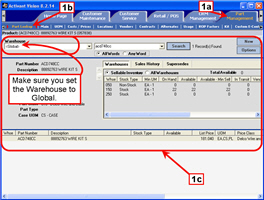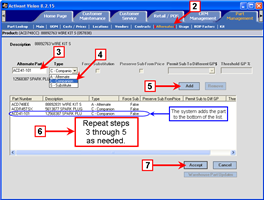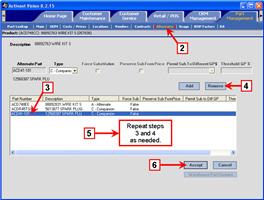Managing Alternate and Companion Products
Every product has the potential to be an alternate, a companion, or both. Consequently, every product can have multiple alternates and companions. That means that alternates can have companions and companions can have alternates.
You are free to set up the alternate and companion relationships between products to best suit your business needs and goals.
You set up and maintain alternates at the global product level, not at the warehouse product level. If you add or remove any alternates or companions for a product, the system automatically pushes the changes to all of the warehouses that carry those products. It is not possible to change alternates or companions at the warehouse product level.
The following procedures give step-by-step instructions:
Add an Alternate or Companion To a Product
-
Select a product at the global level.
-
Click the Part Management tab.
-
Click Part Lookup.
-
Select a part at the global level as described here.
-
Make sure that Warehouse is set to Global.
|
Click the image for a larger view
|
-
Click Alternates.
-
Type an alternate part number in the Alternate Part field.
-
Set the Type using the drop-down box.
-
A = Alternate.
-
C = Companion.
-
S =
Substitute.
-
Click Add.
The system adds the part to the bottom of the products list.
-
Repeat steps 3 through 5 as needed.
-
Click Accept to save your changes.
|
Click the image for a larger view
|
|
|
Back to top
Remove an Alternate or Companion From a Product
-
Select a product at the global level.
-
Click the Part Management tab.
-
Click Part Lookup.
-
Select a part at the global level as described here.
-
Make sure that Warehouse is set to Global.
|
Click the image for a larger view
|
-
Click Alternates.
-
In the product list, select the product that you would like to remove.
-
Click Remove.
The system deletes the alternate from the list.
-
Repeat steps 3 and 4 for any other products you want to remove from this alternate product list.
-
Click Accept to save your changes.
|
Click the image for a larger view
|
|
|
Back to top