-
Click the Vision Configuration tab.
-
Click System Configuration.
-
Click the Customer Information folder.
-
Right-click on Special Charges.
-
Click on Add New Special Charge Code.
Vision shows you a new, empty line item form, as in the image below.
Click the image to see a larger view.
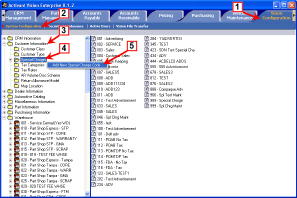
-
Type a code for the special charge.
The code must be a three-digit number.
-
Type a description.
The description should make sense to other users.
-
Select how the special charge is calculated.
-
Set or clear the Taxable check box.
-
Click Accept.
Click the image to see a larger view.
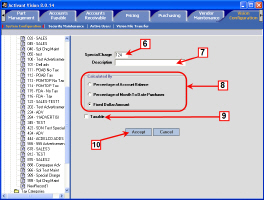
-
Set up the Special Charges GL Account in Vision Configuration.
-
It is recommended that you add a special charge before setting up the GL account for special charges, so that you can test the rules for the GL account.