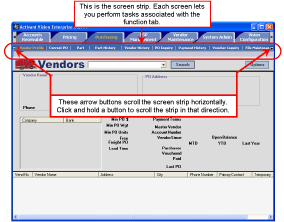Element
Description
Click on the thumbnails below to see details.
Tab Strip
The tab strip runs across the very top of the application window. This strip provides top-level access to all the GUI accessible functionality in the Vision application.
When you do anything in the Vision application, the first step is always accessing the tab strip.
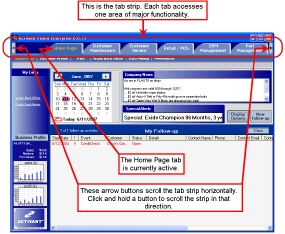
Depending on the job functions assigned to your roles, you may see many different tabs.
For example, if you scroll all the way to the right, you might see the Purchasing tab or any of the other tabs shown in this image.
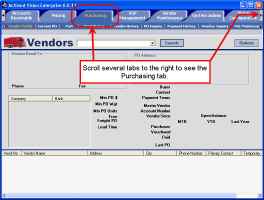
Screen Strip
The screen strip runs across the top of the application, just below the tab strip. This strip is different depending on which tab is active.
Tabs that have extra long screen strips include the following:
-
Customer Maintenance
-
Customer Service
-
Retail/POS
-
Part Management
-
Purchasing