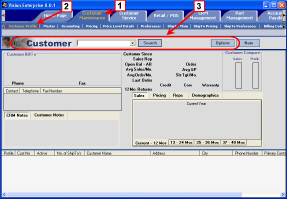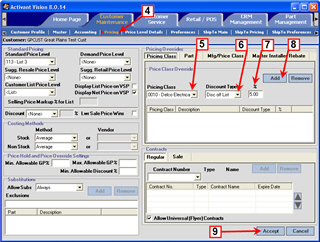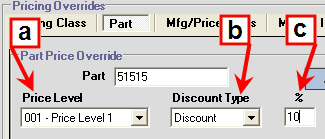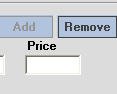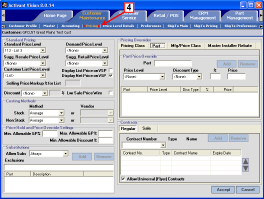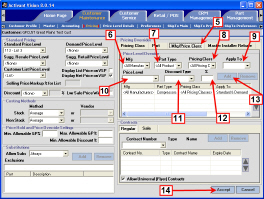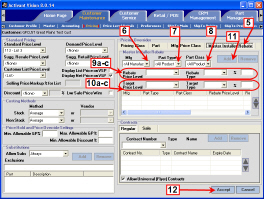Setting up Pricing Overrides for a Customer
You can use the Pricing screen on the Customer Maintenance tab to set up pricing exceptions for four different types of overrides. Click the links to scroll down to the procedure for each type.
You can also use the Pricing screen to set up standard pricing information at the customer level. For information on establishing pricing information for a customer, see Set up Standard Pricing Information.
Setting up a Pricing Class Override
To set up a pricing override for a pricing class, do the following:
-
Click the Customer Maintenance tab.
-
Click Customer Profile.
-
Select a customer.
Click here to learn how to search for and select a customer. Vision will display the customer information in each of the Customer Maintenance screens you click.
|
Click the image to see a larger view.
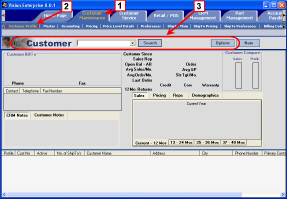
|
-
Click Pricing.
-
Select the pricing class.
-
Select the discount type from the Discount Type
drop-down list.
-
In the % field, enter the discount percentage that matches the discount type for the override.
-
Click Add.
-
Click Accept.
|
Click the image to see a larger view.
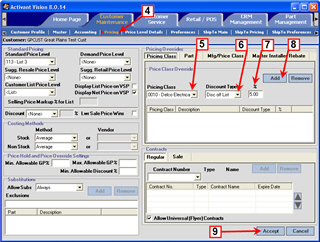
|
Setting up a Part Override
To set up a part override, do the following:
-
Click the Customer Maintenance tab.
-
Click Customer Profile.
-
Select a customer.
Click here to learn how to search for and select a customer. Vision will display the customer information in each of the Customer Maintenance screens you click.
|
Click the image to see a larger view.
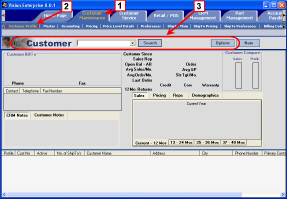
|
-
Click Pricing.
-
Click the Part tab.
-
In the Part field, enter the part number you want to override.
-
Override the part's price by doing one of the following:
Price level and discount
OR
Set price
-
The system will display error symbols if you try to use both methods.
-
Click Add.
The new override displays in the Price Level Override table.
-
Click Accept.
|
Click the image to see a larger view.

|
Setting up a Manufacturer-Pricing Class Override
To set up pricing overrides for a manufacturer-pricing class combination, do the following:
-
Click the Customer Maintenance tab.
-
Click Customer Profile.
-
Select a customer.
Click here to learn how to search for and select a customer. Vision will display the customer information in each of the Customer Maintenance screens you click.
|
Click the image to see a larger view.
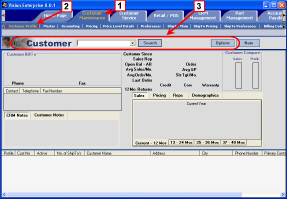
|
-
Click Pricing.
The Pricing screen displays. The Pricing Overrides section is on the left-hand side.
|
Click the image to see a larger view.
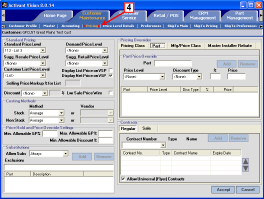
|
-
Click the Mfg/Price Class tab.
-
Select the manufacturer.
-
Select the part type.
-
Select the pricing class.
-
Select the
order type.
-
Select the price level.
-
Select the
discount type.
-
Enter the discount percentage.
The percentage must match the discount type for the override.
-
Click Add.
The new override displays in the Price Level Override table.
-
Click Accept.
|
Click the image to see a larger view.
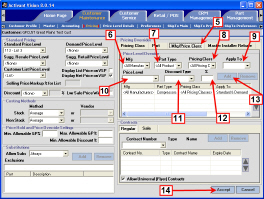
|
Setting up a Master Installer Rebate Override
To set up a master installer rebate override, do the following:
-
Click the Customer Maintenance tab.
-
Click Customer Profile.
-
Select a customer.
Click here to learn how to search for and select a customer. Vision will display the customer information in each of the Customer Maintenance screens you click.
|
Click the image to see a larger view.
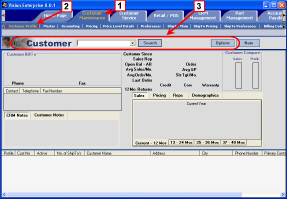
|
-
Click Pricing.
The Pricing screen displays. The Pricing Overrides section is on the left-hand side.
|
Click the image to see a larger view.
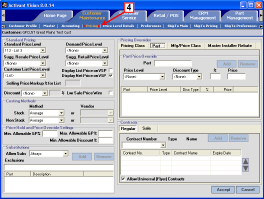
|
-
Click the Master Installer Rebate tab.
-
Select the manufacturer.
-
Select the part type.
-
Select the pricing class.
-
Select the rebate price options:
-
Select the rebate price level.
-
Select the
rebate type.
-
In the % field, enter the rebate percentage that matches the rebate type for the override.
-
Select the target price options:
-
Select the target price level.
-
Select the
rebate type.
-
In the % field, enter the percentage that matches the target type for the override.
-
Click Add.
-
Click Accept.
|
Click the image to see a larger view.
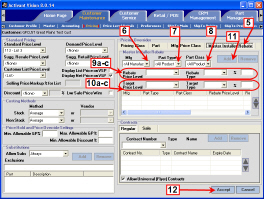
|