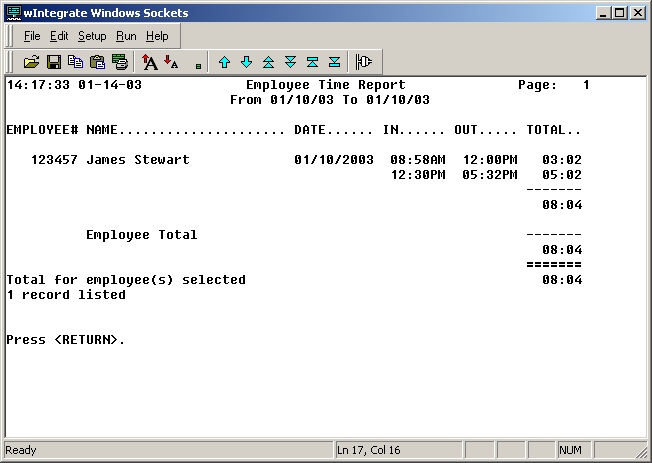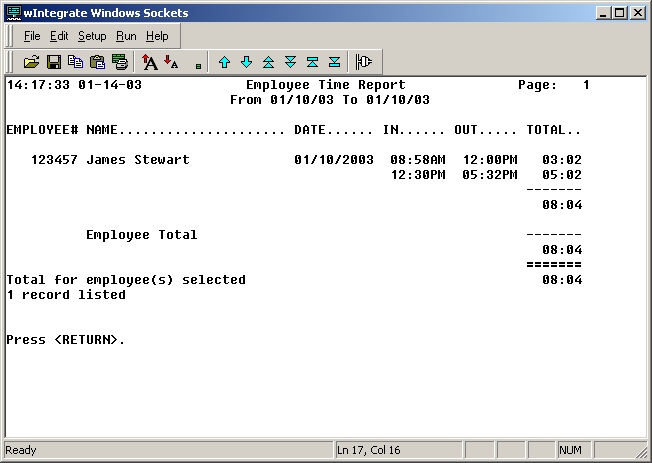
Use the Employee Time Report option, available in Vision Back Office, to generate a report that shows time entries for one or more employees for a specified date range.
Several prompts need to be answered to generate this report:
(S)creen or (P)rinter: Enter S if you would like the report displayed on the screen; enter P if you would like the report sent to your spooler hold file so that you can print it.
Enter EMPLOYEE # or 'ALL': Enter the identification number of the employee whose warehouse productivity statistics you would like to view and/or modify. Employee ID numbers are established in the Employee ID field of the Employee maintenance, which is available from the Miscellaneous Information folder on the System Configuration screen of the Vision Configuration tab.
From Date: Enter the starting date for the time entries that should be included on the report.
To Date: Enter the ending date for the time entries that should be included on the report.
Following is a sample screen shot: