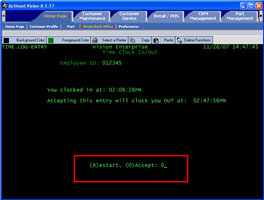Open the Vision Back Office.
Click the Home Page tab.
Click Vision Back Office.
Input your username and password.
Click the image to see a larger view.
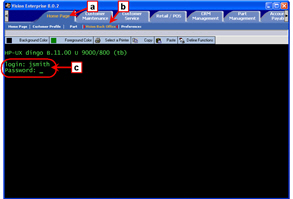
From the main menu, select Time Reporting.
Type 5<Enter>.
Click the image to see a larger view.
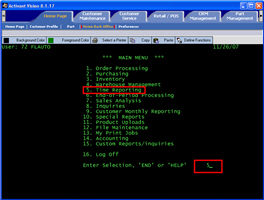
From the Time Reporting menu, select Time In/Time Out Entry.
Type 1<Enter>.
Click the image to see a larger view.
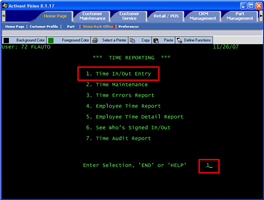
Enter your payroll ID or your CSR ID.
Type the ID number and press <Enter>.
Use a payroll ID number only if one has been set up for you in Vision Configuration.
Click the image to see a larger view.
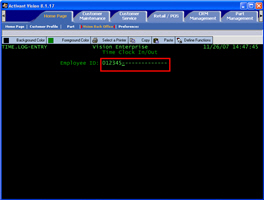
Accept the entry.
Type 0<Enter>.
Click the image to see a larger view.