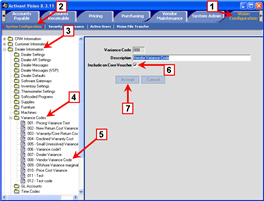Configuring Variance Codes For Core Vouchers
GUI Path:
Vision Configuration –> System Configuration –> Dealer Information –> Variance Codes
Setting the Include on Core Voucher check box specifies that this variance code will be automatically checked when you open the Purchasing Variance Allocation dialog (see .
-
Click Vision Configuration.
-
Click System Configuration.
-
Open the Dealer Information folder.
-
Open the Variance Codes folder.
-
Edit an existing code or create a new code.
-
Set or clear the Include on Core Voucher check box.
-
Click Accept.
-
Repeat steps 5 through 7 as needed.
|
|