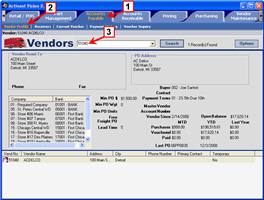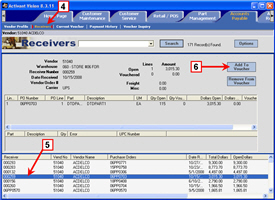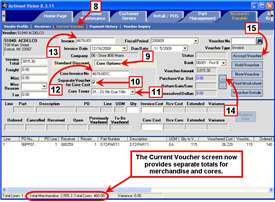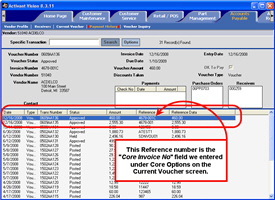-
Click Accounts Payable.
-
Click Vendor Profile.
-
Select a vendor.
See Select a Vendor for help with this task.
Click the image to see a larger view.
-
Click Receivers.
-
Select a receiver.
-
Click Add To Voucher.
See Select a receiver to add to the current voucher for detailed instructions. -
Repeat steps 5 and 6 as appropriate then continue with step 8 below.
Click the image to see a larger view.
-
Click Current Voucher.
Fill in any information as needed such as the invoice amount. -
Click Core Options.
-
Set the Separate Voucher for Core Cost check box.
Clear this check box if you do not want a separate voucher for the core cost. -
Change the Core Terms as appropriate.
-
Fill in the Core Invoice No if desired.
You may want to use the base invoice number and add a suffice, for example,-001C, where "C" would distinguish the separate core voucher from the inventory voucher. -
Fill in the Invoice field if desired.
-
Click the Purchase Variance button if necessary.
Allocate any variances until there are no unresolved dollars. -
Click Accept Voucher.
Click the image to see a larger view.
-
Click OK.
-
Notice that two voucher numbers have been created.
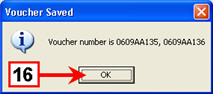
Optional
-
Click Payment History.
-
Click Search.
You should find the two vouchers you just created, one for core and one for inventory.
Click the image to see a larger view.