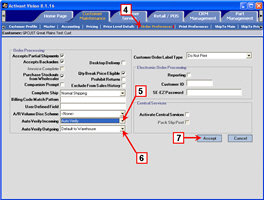-
Click the Customer Maintenance tab.
-
Click Customer Profile.
-
Select a customer.
Click here to learn how to search for and select a customer. Vision will display the customer in each of the Customer Maintenance screens you click.
Click the image to see a larger view.

-
Click Order Preferences.
-
Select the incoming order preferences.
-
Select the outgoing order preferences.
-
Click Accept.
Click the image to see a larger view.