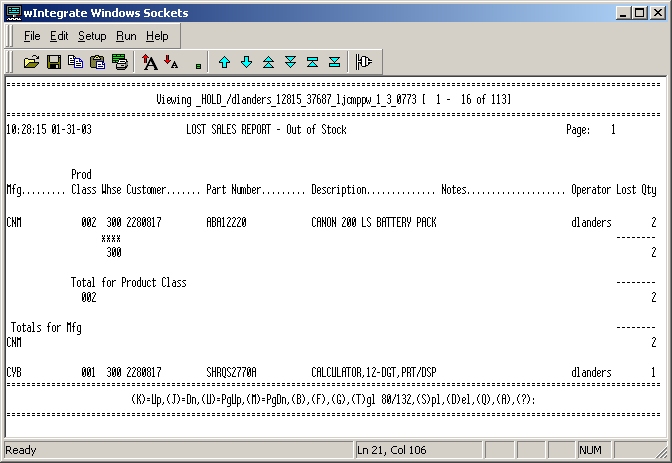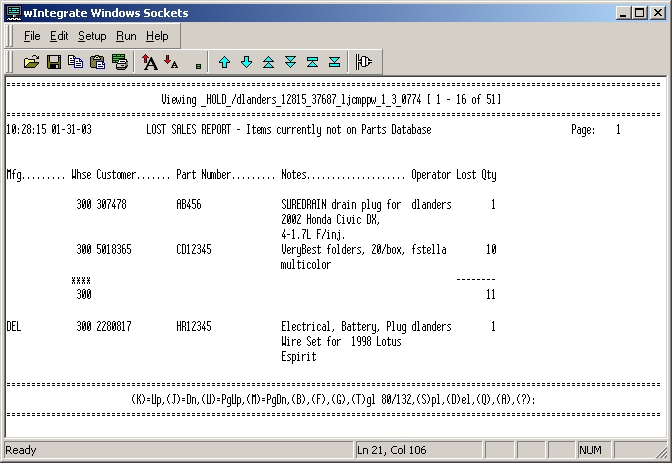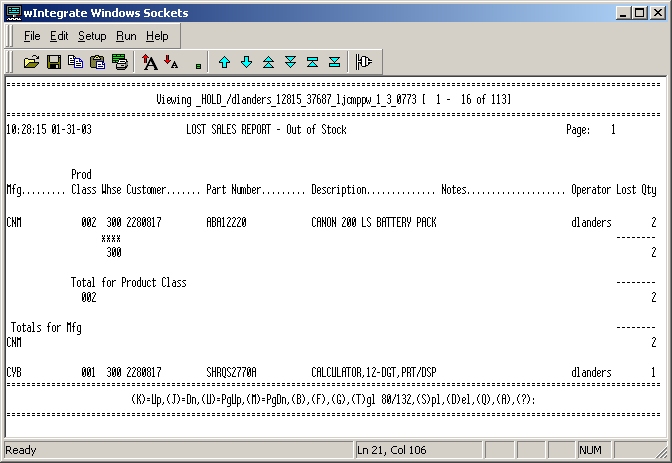
The Lost Sales Report and Update option, available in Vision Back Office, generates two reports that list sales opportunities that were missed during order entry using the Vision graphical user interface (GUI):
Lost Sales Report — Out of Stock: This report identifies sales opportunities that were missed because the warehouse or store did not have a product in stock when a customer requested it.
This report is sorted by manufacturer, product class, and warehouse. It shows the product/part number and description; the user ID login of the person — usually a customer service rep (CSR) — who entered the order; the customer who ordered the product (if identified during order entry when the customer service rep (CSR) noted it was a lost sale); any notes provided by the CSR; and the quantity that the customer wanted to order.
Lost Sales Report — Items currently not on Parts Database: This report identifies sales opportunities that were missed because the product that a customer requested did not exist in your system's database at the time a customer requested it. In other words, your company does not sell these requested products.
This report is sorted by manufacturer and warehouse. It shows the product number; the login name of the person — usually a CSR — who entered the order; the customer who ordered the product (if identified during order entry when the customer service rep (CSR) noted it was a lost sale); any notes provided by the CSR; and the quantity that the customer wanted to order.
For both out-of-stock lost sales and products-not-sold lost sales, the CSR entering the order in the Vision GUI must identify that the product is a lost sale; otherwise, the product is not included in either report. For more information on how to identify missed sales opportunities during order entry, refer to Identify lost sales.
The year-to-date lost sales for a specific product is displayed on the Product Management tab to help the purchasing department with inventory replenishment planning. For more information, refer to the description of the YTD Lost Sales field on the Main screen of the Product Management tab.
To access the Lost Sales Report and Update option, select Purchasing on the main menu in Vision Back Office. Then select Purchasing Reports Menu, and then Lost Sales Report and Update.
Two prompts need to be answered to generate the report:
Enter Warehouse or 'ALL'
Update lost sales to parts database? (Y/N)
If you enter N at the Update prompt, the system continues to keep running quantity totals for all lost sales. If you enter Y, the system performs two updates for the selected warehouse(s) after generating the reports:
For out-of-stock products, the system updates the YTD Lost Sales field on the Main screen of the Product Maintenance tab of the Vision GUI. In addition, the system changes the running quantity totals to 0.
For items that are currently not in the product database, the system deletes the list of products.
Following are samples of the two reports: