Field or button
Description
Type one of the following in this field: the customer's name, or part of it; the customer number; the customer's phone number.
As an alternative, you can select a recent entry from the drop-down list. A maximum of the 10 most-recent entries for the currently logged-on user are listed in the drop-down list. All search history is saved for a user when Vision is closed.
Click this button to search for the customer.
Click this button to select search options for customer searches.
Click this button to hide the search options.
Click this button to add a new customer. The screen switches to the Master screen on the Customer Maintenance tab.
You can search for current customers, prospect (a potential buyer or customer), or both. Select the appropriate choice to assist you in your search.
To fine-tune your search, you can specify a particular company, sales rep, customer class, and customer type.
For the company and sales rep filters, the defaults are My Companies and My Sales Representatives, respectively. The My Companies option is a valid company or a list of valid companies that are associated with your user ID, if any are established on the Security Maintenance screen of the Vision Configuration tab. Likewise, the My Sales Representatives option is a sales rep or a list of valid sales reps who are associated with your user ID, if any are established on the Security Maintenance screen. (For more information, refer to Valid Companies and Valid Sales People.)
Note: In order to be able to override the default filters of My Companies or My Sales Representatives, you must have the proper security privileges. (The Override Company Filter job function or the Override Salesman Filter job function needs to be assigned to one of your roles. Roles are assigned to users on the Security Maintenance screen of the Vision Configuration tab.)
The customer's established bill to information is shown in this area.
This is the customer's telephone number.
This is the customer's fax number.
This is the name of the contact that you have at this particular ship to address. If this field is not filled in, then this information defaults from the Customer Maintenance tab.
The contact's phone number appears here. If this field is not filled in, then this information defaults from the Customer Maintenance tab.
This field contains the fax number for the ship to address. If this field is not filled in, the system looks for a fax number in the customer record. Fax programs use this field for faxing an invoice on demand.
Customer notes enable the sales rep for an account to enter commentary regarding the customer. These notes then appear after the validation of the customer in Customer Service.
This feature can be used to mark an account for special handling when interaction with the customer occurs during any Customer Service activity.
This the date that your customer first started doing business with your company.
This is the sales representative who works with this customer.
This is the customer's accounts receivable balance.
This is the customer's open order balance.
This is the average sales per month for this customer.
This is the average gross profit percentage for this customer.
This is the average number of orders per month for this customer.
This field displays the last order number, order date, and order amount for this customer. The order number is a hyperlink; to view details about the order, click the order number. The order will be displayed on the Order Inquiry screen of the Customer Service tab.
This is the total dollar amount of inventory returns for the last 12 months of sales activity for the selected customer.
This is the total dollar amount of core returns for the last 12 months of sales activity for the selected customer.
This is the total dollar amount of warranty returns for the last 12 months of sales activity for the selected customer.
These Sales and Profit thermometers help you identify how the customer has performed in the past 12 months compared to other customers. To see values for the sales and gross profit percentage compared to other customers, rest the mouse pointer over the thermometers, and a ScreenTip is displayed:
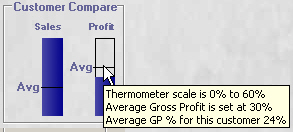
The maximum and average gross profit percent, as well as the maximum and average sales, are established on a system-wide basis in the Customer Profile area of the Vision Configuration tab. (On the Vision Configuration tab, click the System Configuration button. Then click the Dealer Information folder, and then the Thermometer Settings subfolder. The Customer Profile area is on the Thermometer Settings screen.)
This graph shows the sales history by month for the customer.
This is the customer's account executive's name.
This shows the ship to locations associated with each account executive.
This is the discount type used in Customer Discounting to determine pricing calculations, as well as the discount percentage allowed for this customer's discount type.
This is the customer's gross profit floor percent.
This is the customer's guarantee discount percent.
This is the customer's contract number.
This is the customer's contract name.
This field indicates the pricing type for this contract.
This eight-digit field is used for recall purposes only. SIC stands for Standard Industry Code.
This is the customer's number of employees.
This field identifies the customer's main competitor.
This field identifies the customer class, which is used in profitability reporting to define market segments.
This field identifies the customer type, which is used to generate 12 Month Sales Reports, Rebate Customer Monthly Sales Listing, and Top Accounts by Customer Group Report.
If appropriate, one of the following symbols appears in this column to help you quickly identify the customer:
|
|
New Account |
|
|
Key Account |
|
|
Handle with Care |
The code associated with the profile symbol appears in this column. Valid codes are as follows:
-
New: for new accounts
-
MVP: for key accounts
-
Alert: for handle-with-care accounts
This is the external customer number.
This is the number of customer's ship to addresses.
This is the customer description.
This is the customer's address.
This is the customer's city.
This is the customer's phone number.
This is the customer's contact number.