|
Vision Configuration —> System Configuration —> Warehouse —> Purchasing
Back to Top.
|
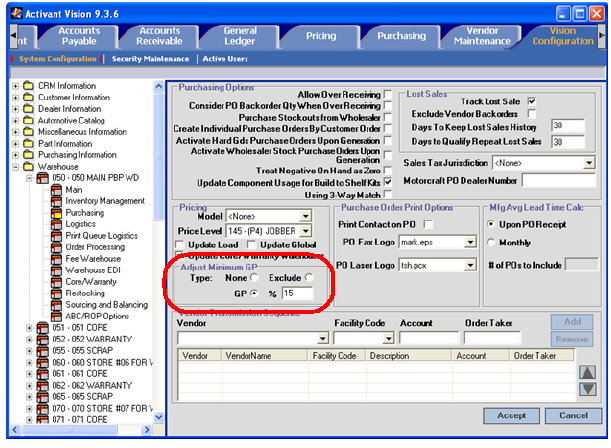
|
Adjust Minimum Gross Profit Percentage
Back to Adjust Minimum Gross Profit Percentage (feature table).
These are the paths you use to implement minimum gross profit adjustments.
|
Vision GUI Path |
|
||
|
|
|
Vision Configuration —> System Configuration —> Warehouse —> Purchasing |
|
|
|
|
Customer Maintenance —> Pricing > Discount |
|
|
|
|
Vision Configuration —> System Configuration —> Part Information —> Manufacturer Abbreviation |
|
|
|
|
Vision Configuration —> System Configuration —> Part Information —> Pricing Class |
|
|
|
|
Part Management —> Costs/Prices |
|
If you implement the Adjust Minimum GP% feature, Vision provides two distinct benefits:
• Vision automatically adjusts the price to achieve minimum gross profit requirements, if a price calculation results in a price below the minimum gross profit percentage. This can reduce or eliminate the need for manual intervention on price holds.
• Vision accommodates sales and promotions without having to make adjustments to pricing calculations. This can reduce the need for manual overrides to keep automatic price calculations from negating sales and promotion prices.
Links to Main Topics in this Discussion
The following sections provide more details, instructions, screenshots and examples:
After all other pricing calculations have been completed, Vision checks for Adjust Minimum GP% settings at five different points in the system, in the following order:
|
Order |
Level |
GUI Path |
|
1 |
Vision Configuration —> System Configuration —> Warehouse —> Purchasing |
|
|
2 |
Customer Maintenance —> Pricing > Discount |
|
|
3 |
Vision Configuration —> System Configuration —> Part Information —> Manufacturer Abbreviation |
|
|
4 |
Vision Configuration —> System Configuration —> Part Information —> Pricing Class |
|
|
5 |
Part Management —> Costs/Prices |
At each of the five levels in the above table, you can select from three settings. As Vision checks the five levels for minimum GP% settings, the system recalculates the price according to the meanings given below.
|
Label |
Control Type |
Meaning When Set |
|
None |
radio button. |
Make no change. Go on to the next level. This is the default for all five points in the system. |
|
Exclude |
radio button. |
Leave original calculated price in place. Stop checking for adjust minimum GP% settings. |
|
GP and % |
radio button and text field for the percentage. |
Recalculate the price using this GP% setting. |
If the Adjust Minimum GP% set at any of the five points is higher than the calculated GP%, the system uses the Adjust Minimum GP% to calculate the final price. If any one of the five points has Exclude set, the minimum GP percentage calculation stops and the price that was in place before starting the Adjust Minimum GP% process is reinstated for this sale.
By using the Exclude setting, you can turn off the Adjust Minimum GP% for any warehouse, customer, manufacturer, price class, or part number.
The Adjust Minimum GP% feature always runs after all other pricing calculations are completed.
Note: If there is a fixed contract for pricing with the customer, Vision uses that price and ignores all other pricing calculations including the Minimum GP Percentage.
Back to Top.
|
Vision Configuration —> System Configuration —> Warehouse —> Purchasing
Back to Top.
|
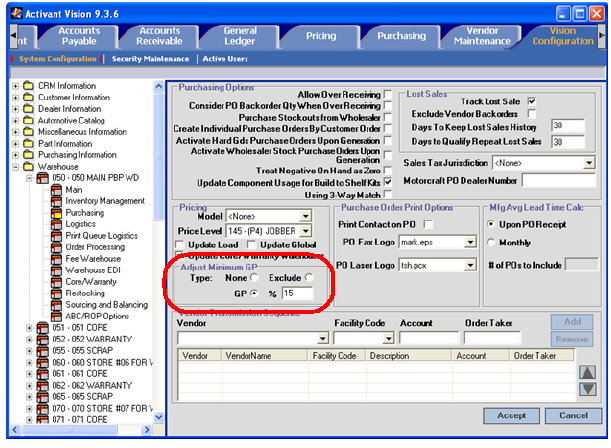
|
|
Customer Maintenance —> Pricing > Discount
Back to Top.
|
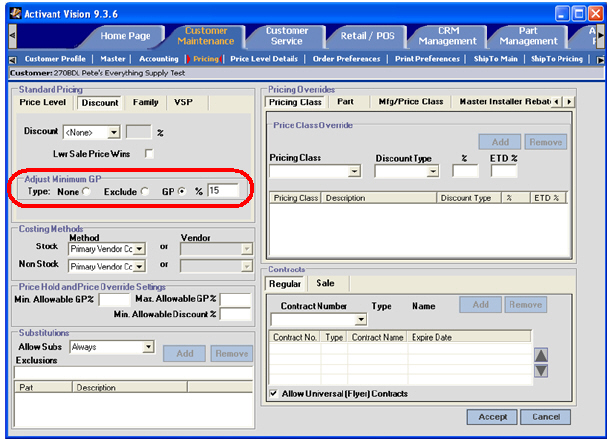
|
|
Vision Configuration —> System Configuration —> Part Information —> Manufacturer Abbreviation
Back to Top.
|
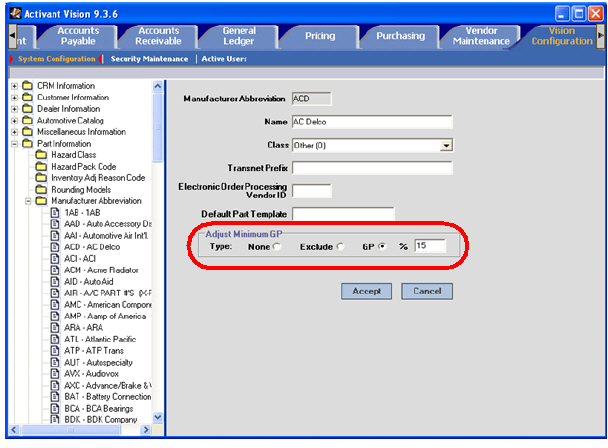
|
|
Vision Configuration —> System Configuration —> Part Information —> Pricing Class
Back to Top.
|
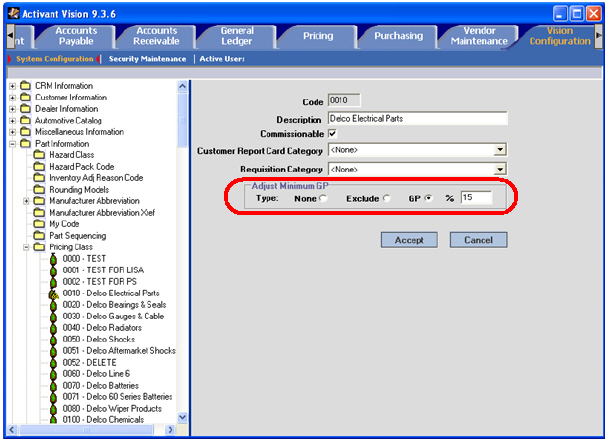
|
|
Part Management —> Costs/Prices
1 Click Part Management. 2 Click Part Lookup. 3 Look up a part’s warehouse record. Note: The Adjust Minimum GP feature is only available in the warehouse level part record. If you look up the global part record, the Adjust Minimum GP feature is disabled. 4 Set the Adjust Minimum GP for this part in this warehouse. 5 Click Accept.
Back to Top.
|
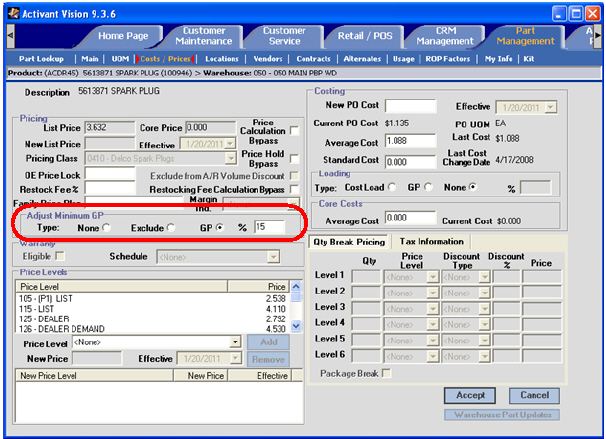
|
In this example scenario, it is business as usual and your pricing is set up normally. In addition, you have the following settings for Adjust Minimum GP%.
|
Level |
Setting |
|
Warehouse |
Store (warehouse) 5 has a minimum GP% of 13.5%. |
|
Customer Discount |
Customer ABC has a minimum GP% of 15%. |
|
Manufacturer |
Bendix (BEN) has a minimum GP of 10%. |
|
Pricing Class |
Pricing class 3 (affects BEN) has a minimum GP% of 11%. |
|
Part |
Part number BEN R245 (in warehouse 5) has a minimum GP of 20%. |
Customer ABC calls in to store 5 and orders a BEN R245. The part cost is $30.00 and sells for $45.00. That is a 33.33% GP. Customer ABC has a discount of 20% off of selling price so his price is lowered to $36.00 automatically. That is a 16.67% GP. Vision does the following:
1. Checks store 5 minimum GP%.
16.67% GP is higher than 13.5%.
It makes no changes and continues to step 2.
2. Checks customer ABC minimum GP%.
16.67% GP is higher than 15%.
It makes no changes and continues to step 3.
3. Checks the manufacturer minimum GP% for Bendix.
16.67% GP is higher than 10%.
It makes no changes and continues to step 4.
4. Checks pricing class 3 GP%.
16.67% GP is higher than 11%.
It makes no changes and continues to step 5.
5. Checks part number BEN R245 GP%.
16.67% GP is lower than 20%.
It changes the selling price to $37.50 to meet the minimum GP% of 20%.
At the end of the process, the customer price is $37.50.
Back to Top.
You made a large purchase of Bendix brake shoes and received a very big break on pricing. You decide to pass this savings on to your customers and you set up a big sale on Bendix brake shoes. You create a price matrix of 40% off of the selling price.
|
Level |
Setting |
|
Warehouse |
Store (warehouse) 5 has a minimum GP% of 13.5%. |
|
Customer Discount |
Customer ABC has a minimum GP% of 15%. |
|
Manufacturer |
Bendix (BEN) has a minimum GP of 10%. |
|
Pricing Class |
Pricing class 3 (affects BEN) has been set to Exclude. |
|
Part |
Part number BEN R245 (in warehouse 5) has a minimum GP of 20%. |
Customer ABC calls in to store 5 and orders a BEN R245. The part cost is $30.00 and sells for $45.00. The big sale lowers the selling price to $27.00. That is a negative GP. Customer ABC has a price discount of 20% off of selling price but the sale price remains in effect. Vision does the following:
1. Checks store 5 minimum GP%.
The current negative GP% is lower than 13.5%.
Sets the price to $34.68 to meet the 13.5% requirement and continues to step 2.
2. Checks customer ABC minimum GP%.
The current 13.5% GP is lower than 15%.
Sets the price to $35.29 to meet the 15% requirement and continues to step 3.
3. Checks the manufacturer minimum GP% for Bendix.
The current 15% GP is higher than 10%.
It makes no change and continues to step 4.
4. Checks pricing class 3 minimum GP%.
Pricing class 3 has been excluded.
Vision reverts to the $27.00 sale price for this sale.
Vision does not check any further.
Back to Top.