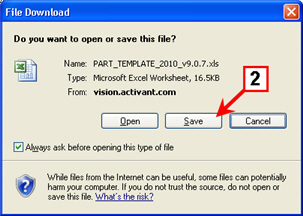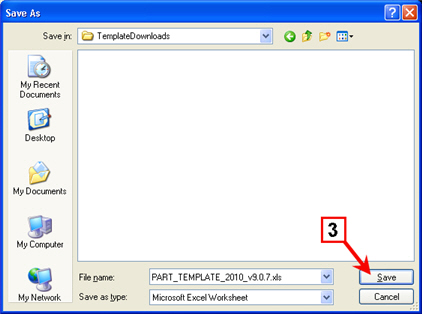Product Upload Template File
Follow the instructions below to download a copy of the product upload
template. The template is a fresh, clean copy of a Microsoft Excel spreadsheet
file with appropriate column headings and blank data.
Or you can download a copy of the Master Template file. This file contains
more than a dozen spreadsheets with comments, tips, sample data, and instructions
on which menu function to run to upload the data in the particular spreadsheets.
You will need to delete sample data, comments, and other extra elements
before actually using any of the spreadsheets included in the master file.
Procedure
Click
one of the links at right, depending on which file you want
to download.
A dialog box similar to the one shown at below-right appears.
|
Product Upload Template
Updated
as of 4/12/2013 :
Master Upload Template
(multiple templates in one file)
|
Click
Save.
A dialog box similar to the one shown at below-right appears.
|
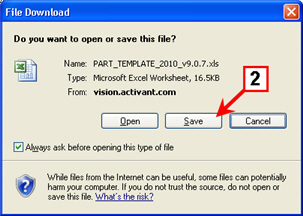
|
Click Save.
Be sure to take note of where you save the file so you can
find it later.
|
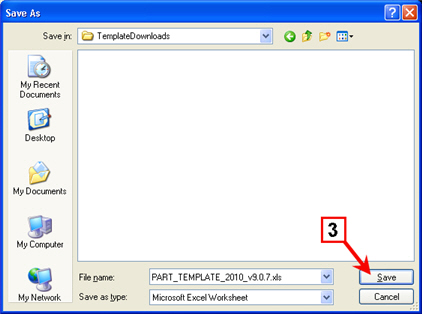
|
Once you have filled out the product upload template and saved it in
comma separated values format (CSV), use the appropriate Vision Back Office
menu selection to upload the new information to your system.
Path |
|
AUTO MENU |
11.3 |
Product
Upload (from Excel) |
|
OP MENU |
21.1.8 |
Product
Update (from Tab-delimited Excel spreadsheet) |