|
Create a new Purchasing Schedule rule: 1 Click Purchasing. 2 Click File Maintenance. 3 Open the Maintenances folder. 4 Open the Purchasing Schedule folder. 5 Click the Maintain Purchasing Schedule folder. 6 Specify the criteria: • Vendor • Primary/Secondary • Manufacturer • Part Class • Part Type • ABC Code Note: Manufacturer, Part Class, Part Type, and ABC Code all have an “All” check box, for example <All Manufacturers> or <All ABC Codes>. The All check box is a toggle. Click it to select or deselect all the items in that list. 7 Specify the ABC Code Level for this rule. • Warehouse. • Region. • Global. 8 Specify whether this rule should always generate a separate purchase order. 9 Click Add. |
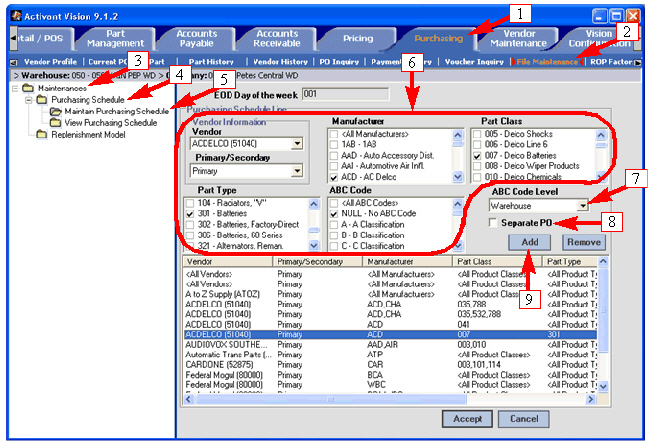
|
|
10 Specify the recurrence pattern. Each of the four basic options has its own set of “date” possibilities. Daily — Every X Days. Valid inputs are 1 through 9999 days. Weekly — Every X Weeks. Valid inputs are 1 through 9999 weeks with a specified day of the week. Monthly — Every X Months. Valid inputs are 1 through 9999 months with a specified day of the month, as shown at right. Yearly — Every year on a selected day of a selected month. Note: The Daily, Weekly, and Yearly rules are shown below right. 11 Specify the range of recurrence. 12 Click Accept. Note: Clicking Cancel on the Purchasing Schedule Recurrence dialog closes the dialog without saving any changes. 13 Click Accept. Return to Purchasing Schedules |
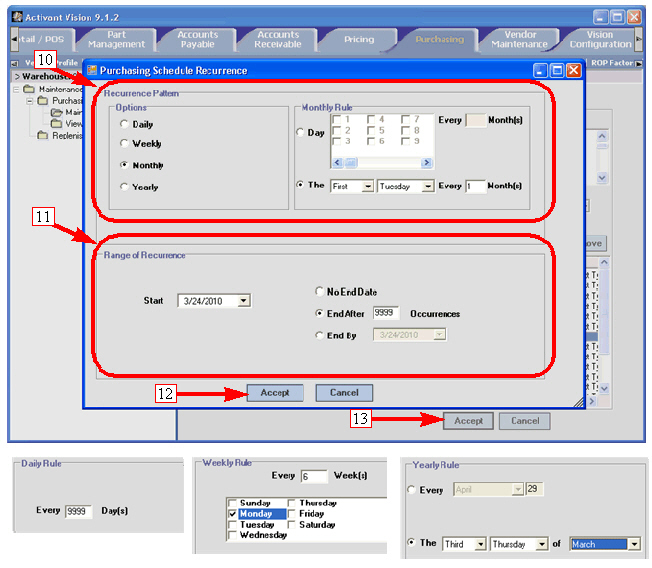
|
|
Edit an existing Purchasing Schedule Rule: 1 Click Purchasing. 2 Click File Maintenance. 3 Open the Maintenances folder. 4 Open the Purchasing Schedule folder. 5 Click the Maintain Purchasing Schedule folder. 6 Select a schedule rule in the list view. 7 Change one or more of the criteria: • Vendor • Primary/Secondary • Manufacturer • Part Class • Part Type • ABC Code 8 Specify the ABC Code Level for this rule. • Warehouse. • Region. • Global. 9 Specify whether this rule should always generate a separate purchase order. 10 Click Add. 11 Do one of the following (not shown): • Modify the recurrence and click Accept. • Leave the recurrence as-is and click Cancel. Note: Clicking Cancel on the Purchasing Schedule Recurrence dialog closes the dialog without saving any changes. 12 Click Accept. Return to Purchasing Schedules |
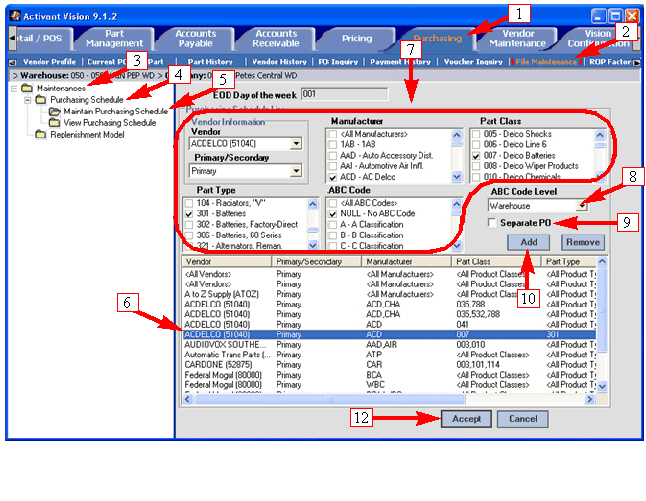
|
|
Edit only the Recurrence for an existing schedule rule: 1 Click Purchasing. 2 Click File Maintenance. 3 Open the Maintenances folder. 4 Open the Purchasing Schedule folder. 5 Click the Maintain Purchasing Schedule folder. 6 Right-click a schedule rule in the list view. 7 Click Recurrence in the popup menu. 8 Do one of the following (not shown): • Modify the recurrence and click Accept. • Leave the recurrence as-is and click Cancel. Note: Clicking Cancel on the Purchasing Schedule Recurrence dialog closes the dialog without making any changes. 9 Click Accept.
Return to Purchasing Schedules |
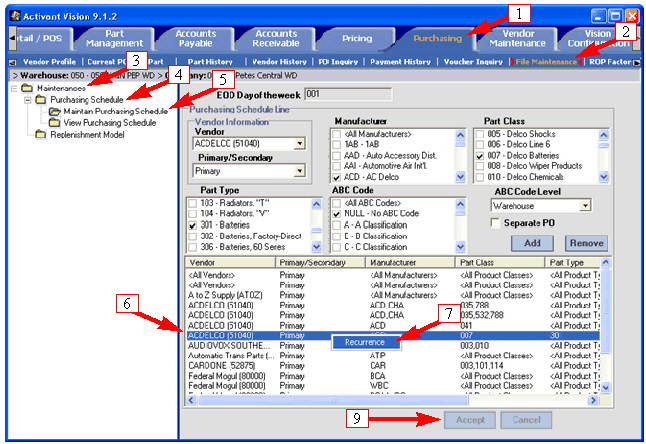
|
|
1 Click Purchasing. 2 Click File Maintenance. 3 Open the Maintenances folder. 4 Open the Purchasing Schedule folder. 5 Click the View Purchasing Schedule folder. 6 Put a check in the box next to each vendor whose schedule you want to see. 7 Select a Beginning Date. 8 Select an Ending Date. 9 Click Accept.
You can sort the list view by any of the headings. Hovering Your mouse over a particular rule will cause a popup text box to appear that describes the recurrence for that rule. The text box has a pale yellow background as shown at right. In the example at right, we selected ACDELCO for the dates between 3/26/2010 and 4/7/2010.
Note: At the far right in the list view, the system displays the following: • Part Type • ABC Code • ABC Code Level • Separate PO
|
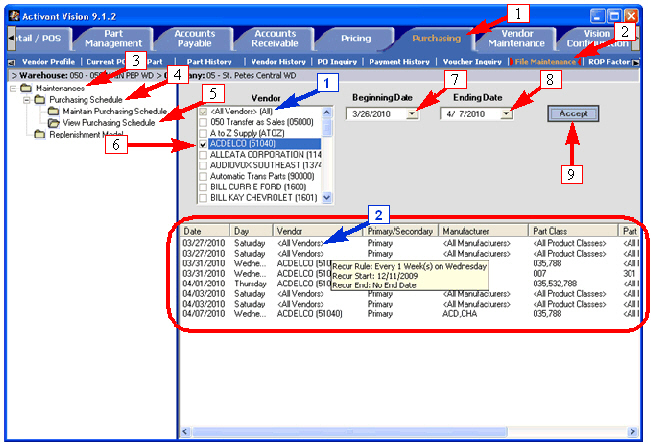
Notice the blue arrows. Number 1 is pointing at the <All Vendors>[All] selection in the Vendor check-box list, which has a grayed check mark. It is grayed because it is an automatic check mark. It is checked whenever any vendor is checked, just in case there is an “All Vendor” purchasing schedule rule. Because ACDELCO obviously falls within the “All” criteria and there is an All Vendors schedule, Vision automatically included the All Vendors schedule when we selected ACDELCO. Number 2 points to one of the scheduled runs of the All Vendors purchasing schedule rule. |